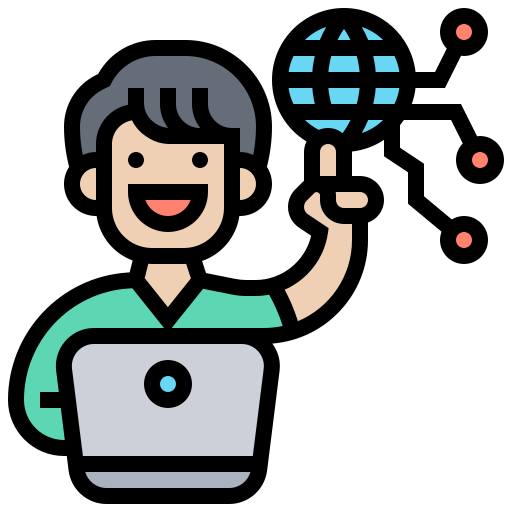Disable LED on OpenWRT devices

LEDs on wifi access points are a distraction and light pollution that is completely unnecessary. The following guide will show you exactly how to disable LEDs on OpenWRT devices.

In these pages we will use the example of a Unifi U6+ accept point for it has a particularly bright and annoying blue halo to the author, but the guide will work with other devices.
A note on web Configuration through LuCI
Under System / Led Configuration, it is possible to setup LEDs.
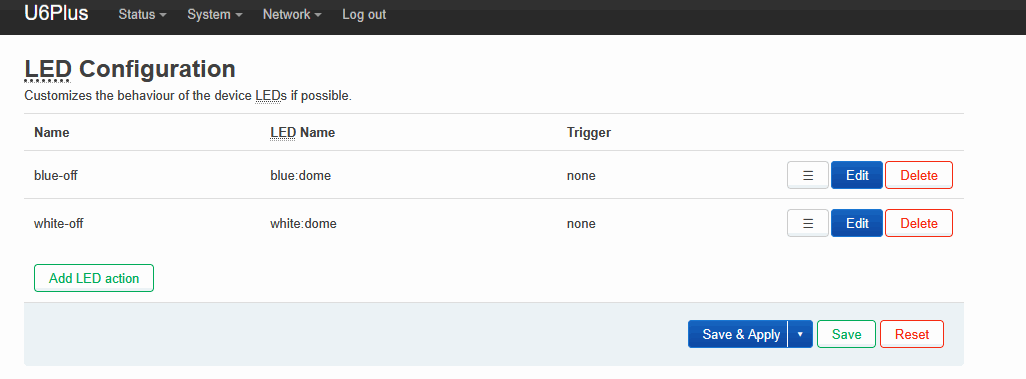
The issue is that the settings do not work. In LuCI, even with no trigger and a an action set to "always off", the pesky blue ring of light would not go away.
In this tutorial, we will therefore focus on a setup directly through the underlying busybox OS with SSH.
Prerequisites
- OpenWRT-compatible router with SSH access enabled
- Basic familiarity with command line interface
- Administrative access to your OpenWRT device
- SSH client (PuTTY for Windows, Terminal for Mac/Linux)
Disable LEDs via SSH Command Line
Connect via SSH. This guide will show screenshots from Putty any valid client works the same.
Once in, you can display the list of available onboard led with:
ls /sys/class/leds
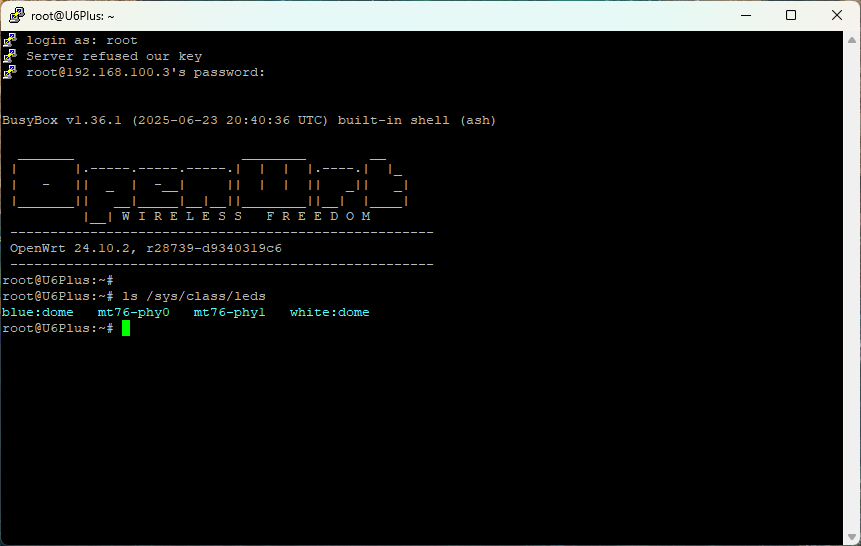
There are a few interesting elements under each of these LEDs, but a key parameter is "brightness". The easiest way to disable a LED is to simply set its brightness to 0.
You can check the setting with:
cd /sys/class/leds/blue:dome
cat brightness
Which should output "1".

Overwrite the file by using the following command:
echo 0 > brightness
You can perform the same operation for the white:dome LED or any other specific LED to your device.
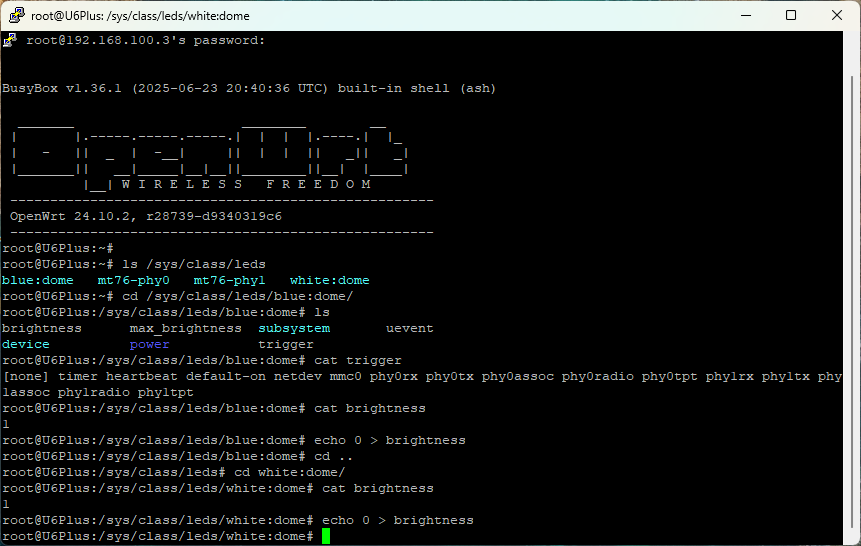
Persisting the settings
You'll notice that the LEDs will turn off as soon as you run the command, but unfortunately this setting will not persist.
To be able to set this when the device restart, you can edit rc.local by doing:
vi /etc/rc.local
By default, the script should contain nothing except for this:
# Put your custom commands here that should be executed once
# the system init finished. By default this file does nothing.
exit 0
You should edit this file as such:
# Put your custom commands here that should be executed once
# the system init finished. By default this file does nothing.
echo 0 > /sys/class/leds/blue:dome/brightness
echo 0 > /sys/class/leds/white:dome/brightness
exit 0
Note: if you are unfamiliar with VI, you must press INSERT to edit the file. When you are done, type ESC :wq ENTER to save. This is not intended to be a vim tutorial so make sure you are familiar with it.
Do note that if you are uncertain, you can edit rc.local via the web interface LuCI by going under System/Startup and going on the "local startup" tab.
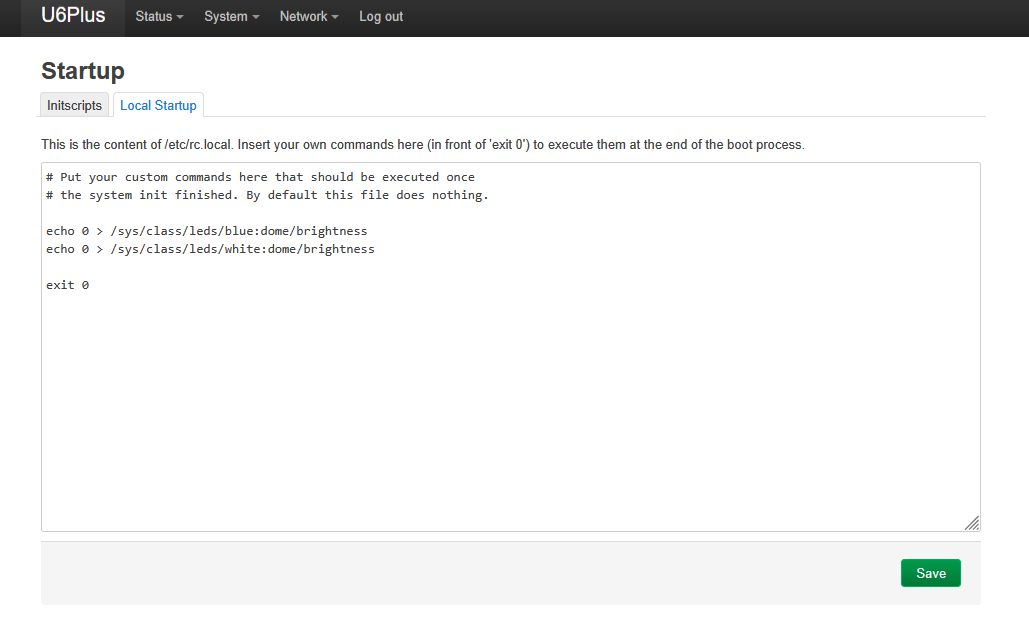
And this is it! Now upon reboot, the LED will remain off.